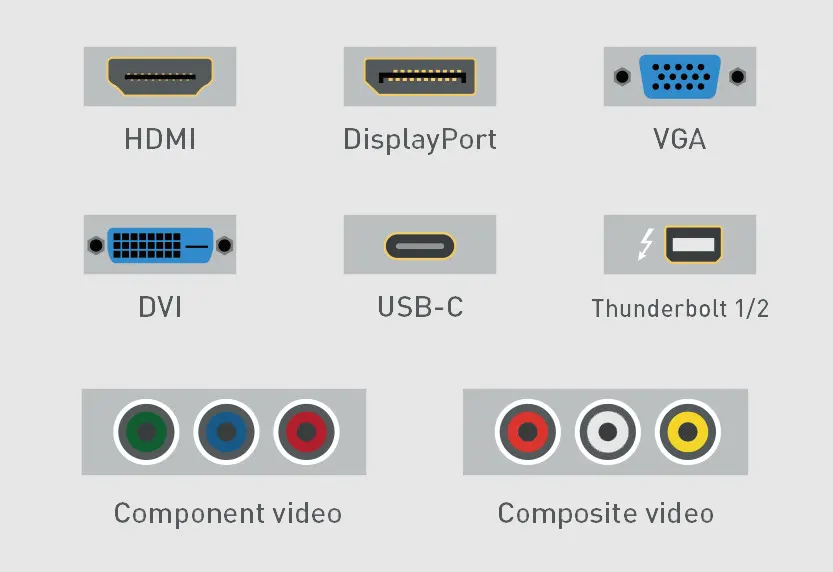
For most people, HDMI is the best choice among monitor cables. It provides excellent picture and sound quality and is compatible with many devices. The best monitor cable for you depends on your specific needs. Gamers might prioritize the fastest refresh rates, while office workers may prefer something simple and easy to use. Many people rely on these monitor cables for laptops, desktops, docking stations, and additional screens. HDMI, DisplayPort, and DVI are great options for modern digital setups, while VGA is still common for older equipment and mixed environments. When selecting monitor cables, consider compatibility with your devices, picture quality, and whether the cable will meet your future needs.
Key Takeaways
-
HDMI is the most common cable. It gives good picture and sound. It works with many devices without trouble.
-
DisplayPort can show the best pictures. It has the highest refresh rates. This makes it great for gamers. It is also good for many monitors at once.
-
DVI is good for old or office monitors. It does not send sound. It also has lower refresh rates.
-
VGA is for very old devices and easy setups. It has lower picture quality. It does not support sound.
-
Picking the right cable and adapter is important. It helps you get the best screen quality. It also makes sure your devices connect well.
Monitor Cables Comparison
Picking the right monitor cable is important. It can change how your screen looks and works. This part looks at HDMI, DisplayPort, VGA, and DVI. We compare them by how clear the picture is, how fast it refreshes, if they carry sound, and if they work with your stuff. The table below shows the main things about each cable.
| Cable Type | Max Resolution & Refresh Rate | Audio Support | Signal Type | Color Depth & HDR | Best Use Case | Compatibility Notes |
|---|---|---|---|---|---|---|
| HDMI | Up to 8K @ 60Hz (HDMI 2.1) | Yes | Digital | 10/12-bit, HDR | TVs, gaming, general use | Widely supported, easy to use |
| DisplayPort | Up to 16K @ 60Hz (DP 2.0, DSC) | Yes | Digital | 10-bit, HDR, Adaptive Sync | High-end gaming, multi-monitor setups | Best for high refresh rates, daisy-chaining |
| DVI | Up to 3840×2400 (WQUXGA), 41-48Hz | No | Digital/Analog | 8-bit | Older PCs, HD resolution monitor | No audio, limited UHD support |
| VGA | Up to 1920×1080 (with degradation) | No | Analog | N/A | Legacy equipment, projectors | Needs active adapters for digital |
Resolution & Refresh Rate
Monitor cables help make screens look sharp and smooth. HDMI can show up to 8K at 60Hz with HDMI 2.1. This is great for new TVs and games. DisplayPort can go even higher, up to 16K at 60Hz with DisplayPort 2.0. It also lets you use more than one screen at once. This is good for people who want really clear pictures or play games a lot.
DVI can show up to 3840×2400 pixels, but the refresh rate is lower. It is usually between 41Hz and 48Hz. Dual-link DVI can do 144Hz at 1080p, which is okay for some games. But it does not work well for very high definition. VGA is an old cable and only goes up to 1920×1080. The picture gets worse at higher settings. VGA is best for old monitors or projectors that do not need high quality.
-
HDMI and DisplayPort give clear video and bright colors.
-
DVI is fine for HD screens but not for very high definition.
-
VGA has trouble with colors and sharpness at high settings.
Audio Support
Audio is also important when picking a cable. HDMI and DisplayPort send both sound and video in one cable. HDMI can carry up to 32 sound channels and surround sound. It works with Dolby Atmos and DTS:X. DisplayPort can do the same and is good for games and movies.
DVI and VGA do not send sound. You need another cable for audio if you use them. This makes things messier and harder to set up.
| Cable Type | Audio Support | Audio Quality & Features | Practical Considerations |
|---|---|---|---|
| HDMI | Yes | Up to 32 channels, 7.1 surround, Dolby Atmos | Simple setup, works with most TVs and monitors |
| DisplayPort | Yes | Up to 32 channels, 7.1 surround, Dolby Atmos | Great for multi-monitor setups, longer cables possible |
| DVI | No | None | Needs extra cable for sound, video only |
| VGA | No | None | No audio, analog only |
Tip: If you want sound and video in one cable, pick HDMI or DisplayPort.
Compatibility
Compatibility means how well a cable works with your devices. HDMI is used in most TVs, monitors, laptops, and game consoles. DisplayPort is found on fancy monitors, graphics cards, and work computers. It can also connect many screens with one cable.
DVI and VGA are older types. DVI comes in two kinds, digital and analog. You need to check which one your device has. VGA only sends analog signals. It needs special adapters to work with digital devices like HDMI or DisplayPort. These adapters may need extra power and sometimes do not work well.
-
HDMI works with most new devices and is simple to use.
-
DisplayPort is best for fast screens and many monitors.
-
DVI and VGA are good for old devices but do not support very high definition or sound.
-
Using the right cable and adapter helps you get the best picture and sound.
Note: Make sure your cable matches your device’s port. This helps you get the best screen quality and stops connection problems.
HDMI Overview

HDMI Strengths
HDMI is a very popular way to connect screens and devices. It lets you use one cable for both video and sound. This makes it easy for most people to set up. HDMI works with almost all new devices like TVs, laptops, and game consoles.
Some good things about HDMI are:
-
It works with many home theater systems, computers, and small gadgets with mini or micro HDMI.
-
It sends both sound and video, so you do not need extra wires.
-
It can show very clear pictures, even up to 8K at 60Hz with HDMI 2.1.
-
It uses digital signals, so the picture stays sharp even with long cables.
-
You can use HDMI splitters to connect more than one screen.
HDMI cables also show bright colors and cool features like HDR. This makes movies and games look better. The table below shows how HDMI versions got better over time. They improved in picture quality, speed, and color.
| HDMI Version | Max Resolution | Max Refresh Rate | Bandwidth | Main Improvements |
|---|---|---|---|---|
| HDMI 1.4 | Up to 4K @ 30Hz | 30Hz | 10.2 Gbps | Works with old devices, 7.1 surround sound |
| HDMI 2.0 | Up to 4K @ 60Hz | 60Hz | 18 Gbps | Better sound, more audio channels, more colors |
| HDMI 2.1 | Up to 8K @ 60Hz, 4K @ 120Hz | 120Hz (4K) | 48 Gbps | 8K support, faster refresh, better HDR, new audio |
| HDMI 2.1a | Same as HDMI 2.1 | Same as HDMI 2.1 | 48 Gbps | Better HDR with Source-Based Tone Mapping |
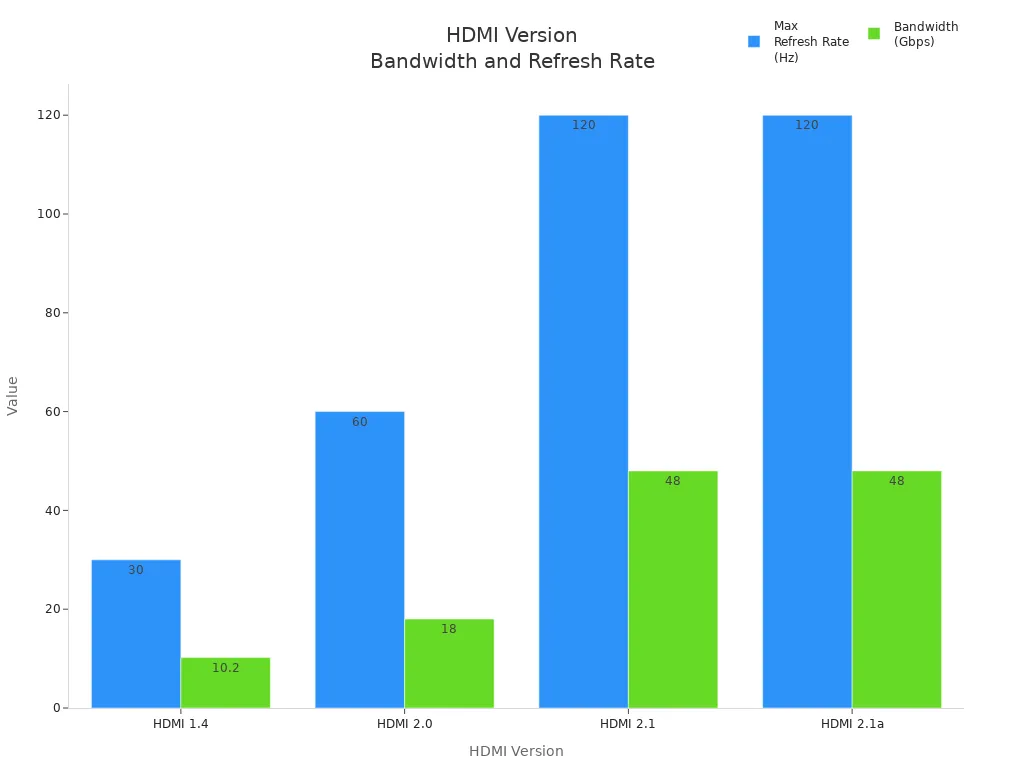
HDMI Use Cases
HDMI is great for many things at home. People use it for TVs, Blu-Ray players, and streaming boxes. It sends both sound and video together. Gamers use HDMI to connect their consoles to big, clear screens. It works well for high frame rates and bright colors. Laptops and projectors also use HDMI for meetings and school work.
Note: HDMI is the best pick if you want one cable for both sound and video.
Most game consoles use HDMI, so it is the only way to connect them. HDMI cables can be longer than DisplayPort cables. This helps when your TV is far from your other devices. HDMI shows bright colors and clear pictures for movies, games, and slides.
New graphics cards often have HDMI 2.1, but some new monitors use older HDMI. You should check your monitor and graphics card to get the best results. Even so, HDMI is still the top choice for most people. It works with many devices and shows great colors and sharp pictures.
DisplayPort Features
DisplayPort Strengths
DisplayPort is a great pick for high-quality screens. It can show very sharp pictures, up to 16K at 60 Hz and 8K at 120 Hz. DisplayPort 2.1 cables can move lots of data, up to 80 Gbps. This means you get clear images and smooth movement. Gamers and people who work with videos like this. DisplayPort sends both video and sound, so it is more useful than VGA and DVI, which only send video.
Some special things about DisplayPort are:
-
It helps stop screen tearing in games with adaptive sync.
-
You can connect many monitors with just one cable using Multi-Stream Transport.
-
Display Stream Compression keeps pictures looking good and lets you use more data.
-
It works with older DisplayPort versions, so upgrading is easy.
-
Mini DisplayPort is a smaller type for small devices.
DisplayPort cables are simple to plug in and take out because they do not lock. They also show bright colors and strong contrast with HDR support.
| Feature | DisplayPort 2.1 | HDMI 2.1 / USB-C DP Alt Mode |
|---|---|---|
| Maximum Bandwidth | Up to 80 Gbps | HDMI 2.1: 48 Gbps; USB-C: 40 Gbps |
| Supported Resolutions | 16K@60Hz, 8K@120Hz, 4K@240Hz | Lower maximums |
| Compression Technology | DSC (up to 3:1, visually lossless) | Not always supported |
| Multi-Monitor Support | Yes, with MST and daisy-chaining | More limited |
DisplayPort Use Cases
DisplayPort is best for people who need sharp screens, fast refresh rates, and more than one monitor. Gamers and video editors often use DisplayPort because it supports high frame rates and adaptive sync. Offices with many screens on one computer also like the Multi-Stream Transport feature.
The table below shows how DisplayPort works for connecting many monitors:
| Cable Type | Daisy Chaining Support | Requirements/Notes | Bandwidth & Monitor Limits | Additional Info |
|---|---|---|---|---|
| DisplayPort | Yes | Version 1.2+ with MST support required | Up to 3 monitors at 1080p or 2 at 4K; bandwidth limits may reduce resolution or refresh rate when >2 monitors connected | Requires MST-enabled monitors and compatible GPU |
| Thunderbolt | Yes | Thunderbolt 3 or 4 ports and certified cables | Up to 6 monitors at 1080p@60Hz or 2 monitors at 4K@60Hz; higher bandwidth than DisplayPort | Supports daisy chaining with USB-C DP Alt Mode on last monitor |
| HDMI | No | Does not support daisy chaining | N/A | HDMI cannot be used for daisy chaining |
| USB-C | Conditional | Only if supports DisplayPort Alt Mode or Thunderbolt | Same as DisplayPort or Thunderbolt depending on mode | Standard USB-C without video output does not support daisy chaining |
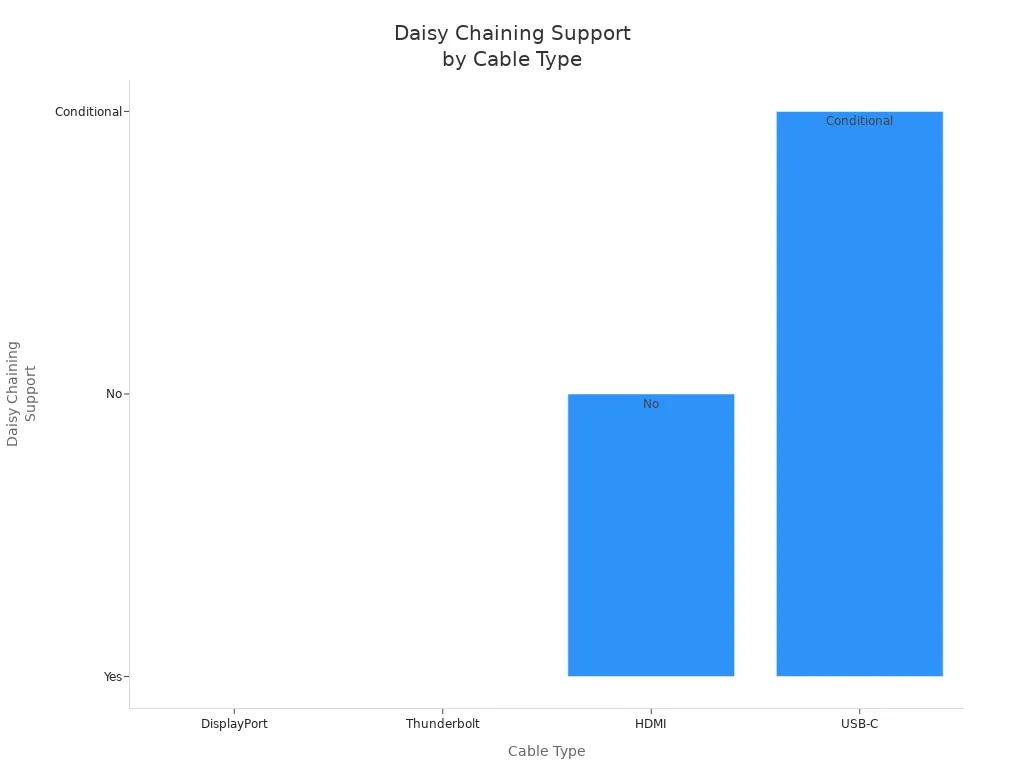
DisplayPort is a smart choice for pro gaming, top gaming, and work with many screens. It works with the newest display tech, like high color depth and HDR. People who want to be ready for the future often pick DisplayPort. It can handle new ports and higher resolutions easily. Mini DisplayPort is also an option for small devices. If you want the best color, sharpness, and options, DisplayPort is a great pick.
DVI Details
DVI Strengths
DVI is a good choice for connecting monitors, especially in offices and with older gear. This cable can send both digital and analog signals. That means it works with many different devices. DVI cables show clearer pictures than VGA. They can handle higher resolutions, up to 2560x1600 if you use dual-link. Many people like the screw-in connectors. These keep the cable from coming loose. This is helpful when you need a steady connection.
There are different DVI connector types, which makes DVI flexible. The table below lists the main types and what they do:
| DVI Connector Type | Signal Type | Pin Count and Configuration | Link Type | Compatibility and Usage Notes |
|---|---|---|---|---|
| DVI-D | Digital only | 18 or 24 digital pins + 1 flat pin | Single or Dual-link | Connects only to digital signals; used for pure digital displays. |
| DVI-A | Analog only | 12 + 5 analog pins | Single-link | Used for analog signals; mainly for older VGA monitors. |
| DVI-I | Digital and Analog | 18 or 24 digital pins + 5 analog pins | Single or Dual-link | Hybrid interface; works with both digital and analog; common on graphics cards. |
DVI-I has both DVI-D and DVI-A features. This makes it useful for places with old and new devices. Dual-link DVI cables can show higher resolutions and faster refresh rates. This is important for people who need sharp images.
Note: DVI does not send sound, so you need another cable for audio.
DVI Use Cases
DVI is still used in many offices and with older computers. Many LCD monitors and graphics cards have DVI ports. People use DVI when they want good video but do not need sound. DVI-D cables plug right into digital monitors. Graphic designers and video editors like them for clear images. DVI-I cables are good for offices with both old and new monitors. They work with both digital and analog signals.
DVI-A cables help connect computers to old VGA monitors. This keeps old equipment working. The screw-lock design keeps the cable tight. This is great for work or factory settings.
DVI is best for:
-
Hooking up computers to monitors in offices or schools.
-
Jobs where image quality is very important.
-
Old systems that need to connect to both analog and digital screens.
-
Multi-monitor setups that need steady connections.
The chart below shows how DVI compares to HDMI and DisplayPort for bandwidth and resolution:
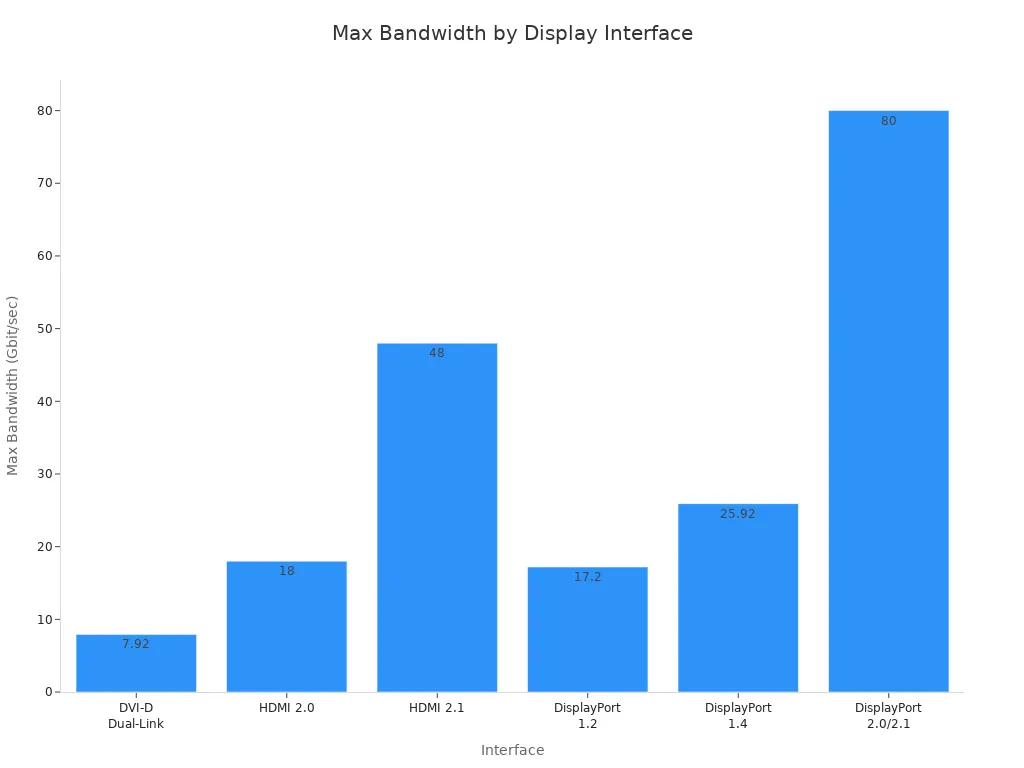
DVI does not have the highest resolution or sound features like HDMI or DisplayPort. But it is still a strong pick for steady video in many places.
VGA Basics
VGA Strengths
VGA stands for Video Graphics Array. It has been used to connect monitors and computers for a long time. Most people know VGA cables because they are blue and have 15 pins. They also have screws to keep them in place. VGA uses analog signals, not digital like newer cables.
Some good things about VGA are:
-
It works with many old computers, monitors, projectors, and some TVs.
-
VGA cables are cheap and easy to buy in stores or online.
-
You can just plug them in and use them. You do not need extra software.
-
VGA supports many screen sizes, from 320×400 up to 2048×1536 pixels. This depends on how good and long the cable is.
-
VGA is helpful where digital signals might get messed up, like in factories or secure places.
VGA cables are still useful for old equipment. Their analog signal can work well in special places, especially if you do not need digital features.
Note: VGA cables do not send sound. They also do not have new features like digital copyright protection.
VGA Use Cases
VGA is still used in many places. It is helpful when old devices need to connect to screens. Schools, offices, and factories often have things that only use VGA. Many projectors and monitors in classrooms use VGA. Security and medical machines sometimes use VGA because it is cheap and works well.
VGA uses analog signals. This means the picture can get worse if the cable is too long. You might see blurry pictures or colors that look wrong, especially with high screen sizes. The table below shows how VGA compares to digital cables for picture quality and cable length:
| Interface | Signal Type | Susceptibility to Degradation | Recommended Max Cable Length | Resolution Support | Notes on Signal Quality and Interference |
|---|---|---|---|---|---|
| VGA | Analog | High - prone to degradation, interference, and noise over distance | ~15 feet (5 meters) | Up to 1080p (1920x1080), but quality degrades at higher resolutions | Analog signals degrade with distance, causing blur, ghosting, and color inaccuracies |
| DVI | Digital | Low - digital signals maintain integrity over longer distances | Longer than VGA (varies by cable quality) | Up to 2560x1600 (dual-link) | Less susceptible to interference, sharper image, less degradation |
| HDMI | Digital | Low - maintains signal quality over longer distances | Longer than VGA (varies) | Supports high resolutions and audio | Digital signal, less prone to noise and interference |
| DisplayPort | Digital | Low - robust digital signal over distance | Longer than VGA (varies) | Supports very high resolutions and refresh rates | Digital, stable, less degradation |
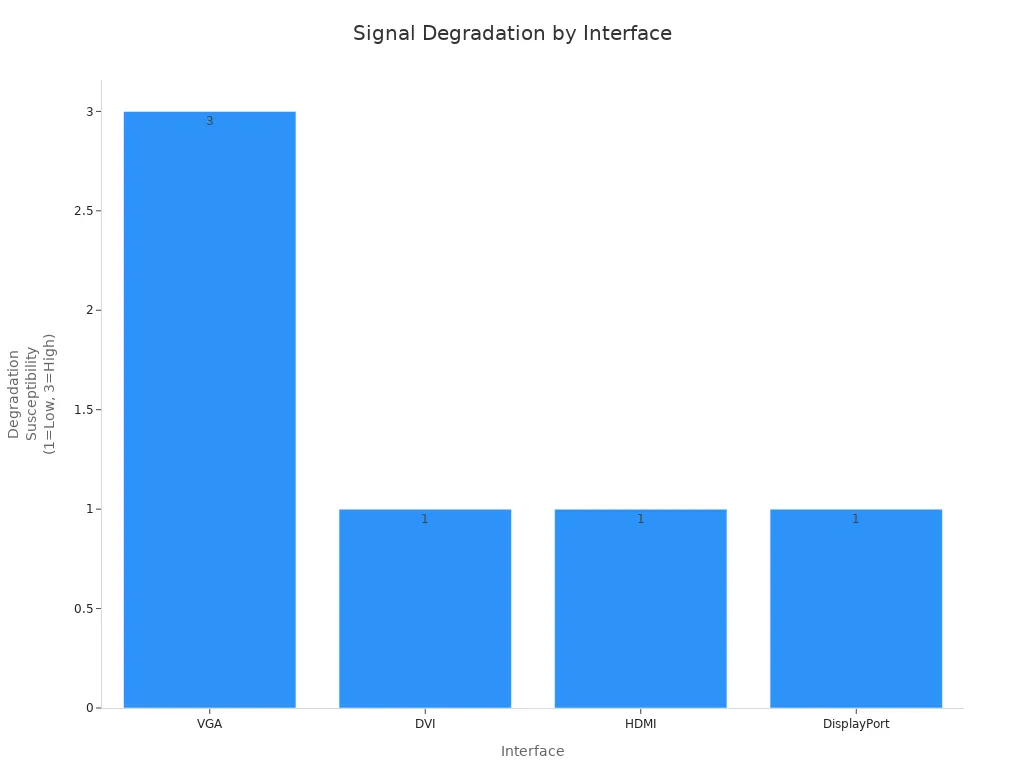
VGA is still important for connecting old monitors or computers. You can use adapters to connect VGA to new HDMI devices. This helps keep old equipment working. Digital cables give better pictures and more features. But VGA is still good for saving money or for special jobs.
Display Compatibility
Adapters & Converters
Adapters let you connect devices with different ports. Many people use an adapter if their computer has a usb-c port but their monitor only has HDMI or VGA. Some adapters change analog signals to digital. This happens when you connect a VGA monitor to a new laptop. This can make the video look worse. The adapter might also lower the top resolution or refresh rate. People notice this with usb-c to VGA or thunderbolt to HDMI adapters.
-
Adapters that change analog to digital can make video look worse.
-
If the ports do not match, you need the right adapter.
-
The cable and adapter together decide the best resolution and refresh rate.
-
HDMI adapters can work with DVI or VGA, but the picture may get worse if the cable is long.
Thunderbolt and usb-c adapters help more devices work together. Many usb-c hubs have HDMI, displayport, VGA, and DVI ports. This lets you connect almost any screen. Thunderbolt to HDMI adapters are common for MacBooks and other laptops. Always check if your adapter supports the resolution and refresh rate you need.
Tip: Use good cables and adapters to keep your screen clear and steady.
Multi-Display Setups
Many offices and gamers use more than one screen. First, check the ports on your computer and monitors. Most new computers have usb-c, thunderbolt, HDMI, or displayport. If the ports do not match, you need an adapter or docking station.
-
Find the video ports on your computer and screens.
-
Pick the right cable or adapter for each one.
-
Make sure your graphics card can use more than one screen.
-
Plug each monitor into a different port or use a usb-c hub with many outputs.
-
Turn on your computer and screens.
-
Go to display settings to set up and arrange your screens.
Usb-c and thunderbolt ports make it easier to use many screens. Usb-c hubs often support HDMI, displayport, VGA, and DVI. Thunderbolt 3 and 4 can handle many high-resolution screens. Some hubs can also charge your laptop while using many screens. Check the hub and device specs to make sure they support the number of screens you want.
Note: For the best results, use strong cables and adapters, and keep your drivers up to date.
Most people like hdmi for monitors because it sends video and sound. DisplayPort is good for fast screens and using more than one monitor. DVI is used with older office monitors. VGA is needed for old equipment. Gamers should pick DisplayPort or hdmi for better games. Office workers can use hdmi or DVI for their screens. Old setups might need a vga adapter to work. Many new monitors have usb-c or thunderbolt ports. You can use an adapter to connect usb-c, thunderbolt, hdmi, or vga to your monitor. Thunderbolt and usb-c adapters let you use more screens and get higher picture quality.
FAQ
What is the main difference between HDMI and DisplayPort?
HDMI is best for TVs and home use. DisplayPort can show higher resolutions and faster refresh rates. You can connect more than one monitor with DisplayPort. Both cables send sound and video together.
Can you use adapters to connect different monitor cables?
Adapters let you connect devices with different ports. Some adapters might make the picture look worse or lower the resolution. Always check if your adapter works with your monitor’s best settings.
Does VGA still work with new computers?
Most new computers do not have VGA ports anymore. You need a VGA-to-HDMI or VGA-to-DisplayPort adapter to use VGA. These adapters can make the picture less clear. VGA is better for old computers and screens.
Which cable should gamers choose for the best performance?
| Cable Type | Refresh Rate | Resolution | Audio Support |
|---|---|---|---|
| DisplayPort | Up to 240Hz | 4K/8K | Yes |
| HDMI 2.1 | Up to 120Hz | 4K/8K | Yes |
Gamers should use DisplayPort or HDMI 2.1. These cables give smooth games and great graphics.
Written by Jack Elliott from AIChipLink.
AIChipLink, one of the fastest-growing global independent electronic components distributors in the world, offers millions of products from thousands of manufacturers, and many of our in-stock parts is available to ship same day.
We mainly source and distribute integrated circuit (IC) products of brands such as Broadcom, Microchip, Texas Instruments, Infineon, NXP, Analog Devices, Qualcomm, Intel, etc., which are widely used in communication & network, telecom, industrial control, new energy and automotive electronics.
Empowered by AI, Linked to the Future. Get started on AIChipLink.com and submit your RFQ online today!